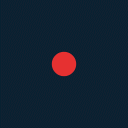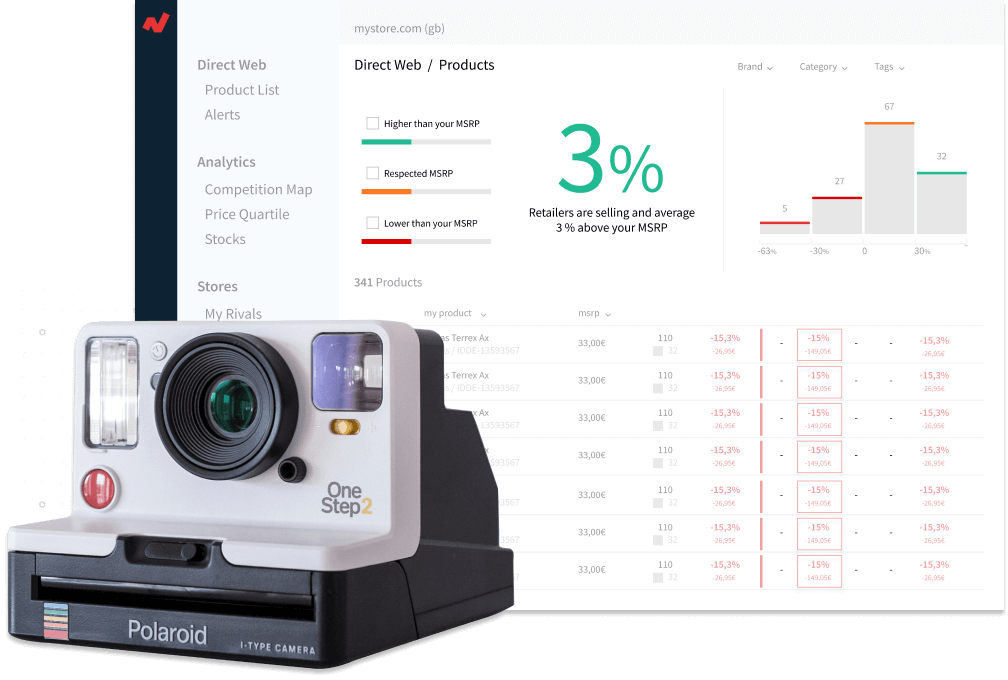Google Shopping contains two main subcategories to perform campaigns in:
- Standard Shopping strategy, where you can only see the search terms that activated your ads. This option is not available on Smart Shopping.
- Smart Shopping, where dynamic retargeting techniques are employed automatically and mandatorily, as it maximizes conversion value. It’s a two-in-one strategy.
Standard Shopping
Is the default subcategory. You can see the terms that trigger the ads as well as their performance, but you can’t implement a retargeting strategy, it has to be done via Display.
In order to create a Standard Shopping Campaign, you have to follow these steps:
Firstly, you will have to open Google Ads, then you have to go to the Campaigns section. Once there, select Create new campaign. You will have to configure your Goals, you can choose sales, or don’t choose any particular option. After that, you have to set the type of campaign to Shopping and choose the feed you uploaded on Google Merchant Center. After choosing the feed, you will have to set the campaign subtype to Standard Shopping. Finally, you will have to name the campaign and configure the requested fields and create an ads group while choosing the maximum CPC you want to set.
Structure the campaign
After creating the campaign, it is time to subdivide it based on the criteria you choose. For example, you can divide your campaign by brand to see the performance of each brand separately; or you can divide it by product category and check what are the top-selling categories, etc.
You can make these divisions going to Campaign > Product groups, and then clicking the “+” button. You can subdivide the campaign as many times as you want.
By using the following combination, you can set specific CPCs for each SKU and, at the same time, you have the information about the performance of each brand inside each category, and from each category separately.
Smart Shopping
This subcategory within Shopping is easier to configure than the standard one, although it is true that you have less control since, among other things, you cannot implement a CPC strategy or know the budget of your campaign that is aimed at shopping and or retargeting.
To create this subtype of campaign, you need to follow these steps:
- Open Google Ads
- Go to the Campaigns section.
- Select Create a new campaign.
- Goal: Sales, or don’t choose any particular goal.
- Type of campaign: Shopping.
- Choose the feed you uploaded on Google Merchant Center.
- Subtype: Smart Shopping campaign.
- Name the campaign and configure the requested fields.
- Remember to start maximizing conversions, so that once you reach +50 conversions, you can change to target ROAS.
- Create an ads group and the static ad. Remember this subtype of campaign makes retargeting automatically.
Structure the campaign
To structure the campaign you need to follow the same criteria as in the Standard Shopping campaigns. You need to evaluate if it’s worth it to look up to the smallest detail and reach the product ID levels, since you can’t set different bids for each product when using Maximize conversion value or Maximize conversion value with target ROAS.